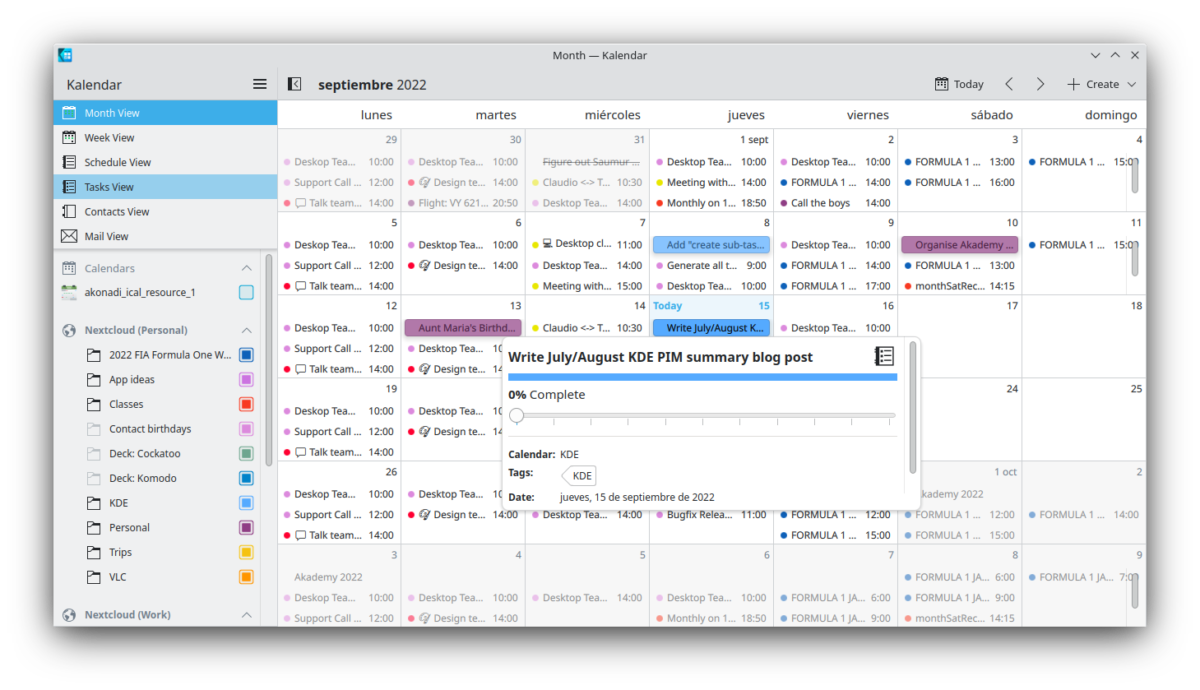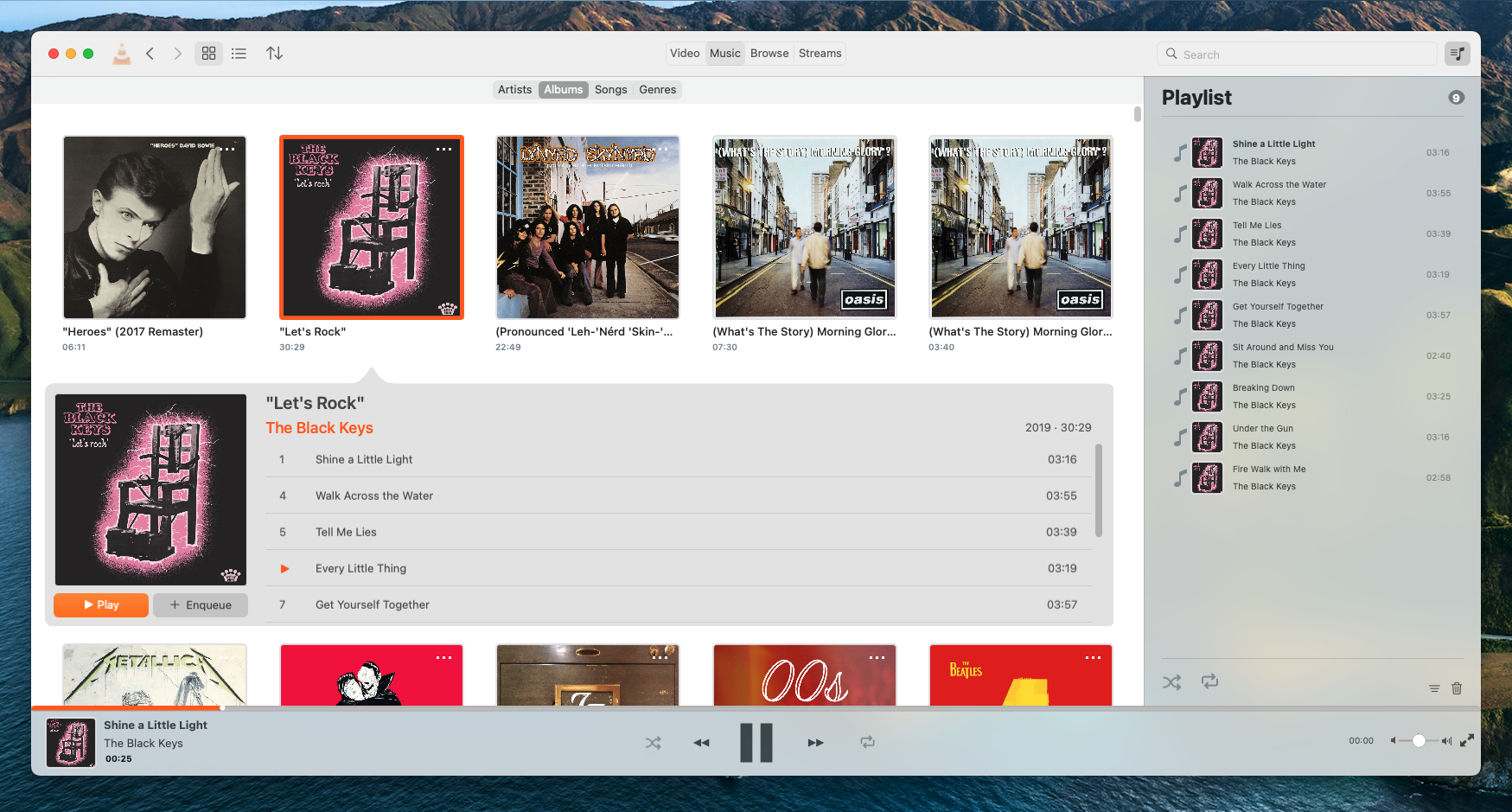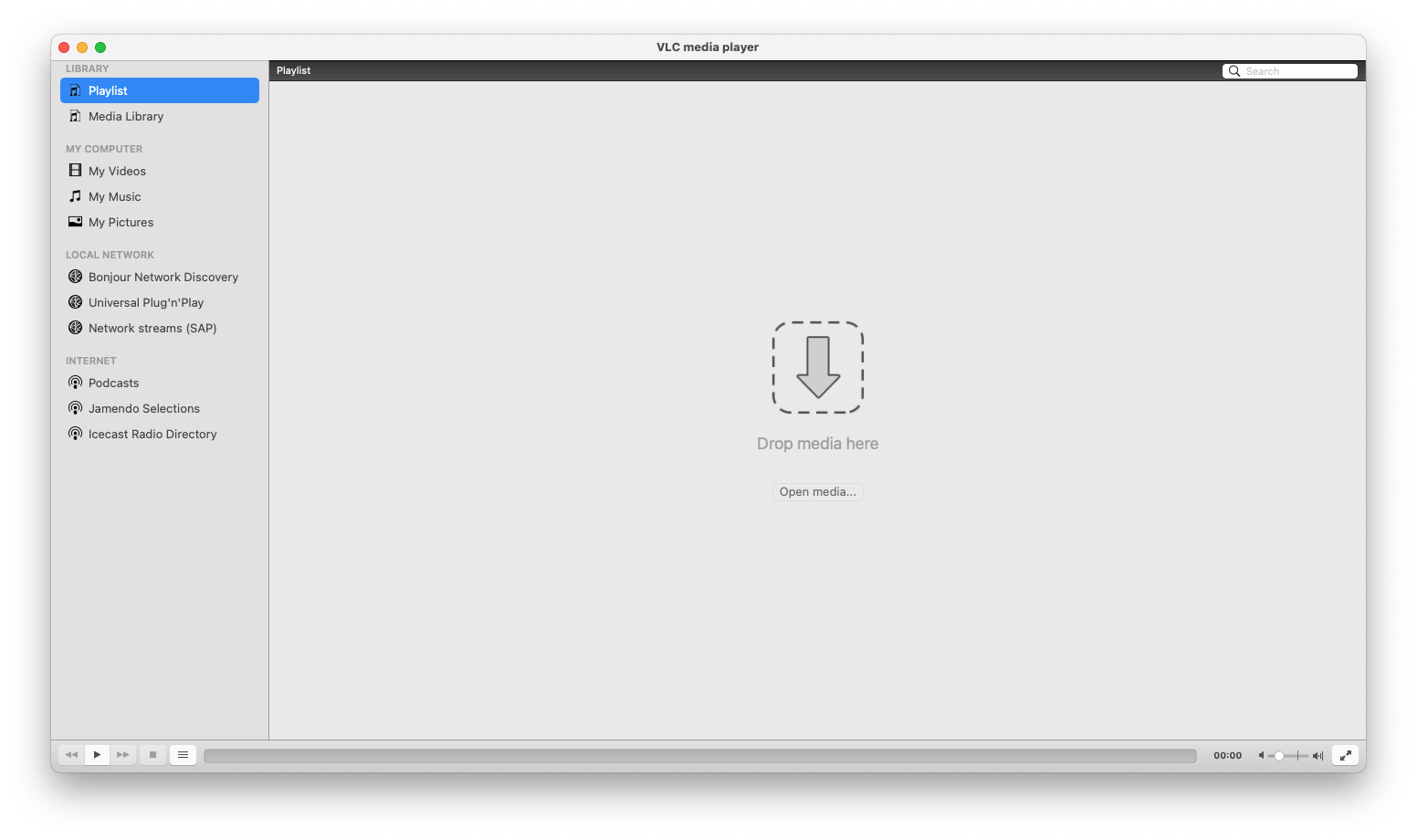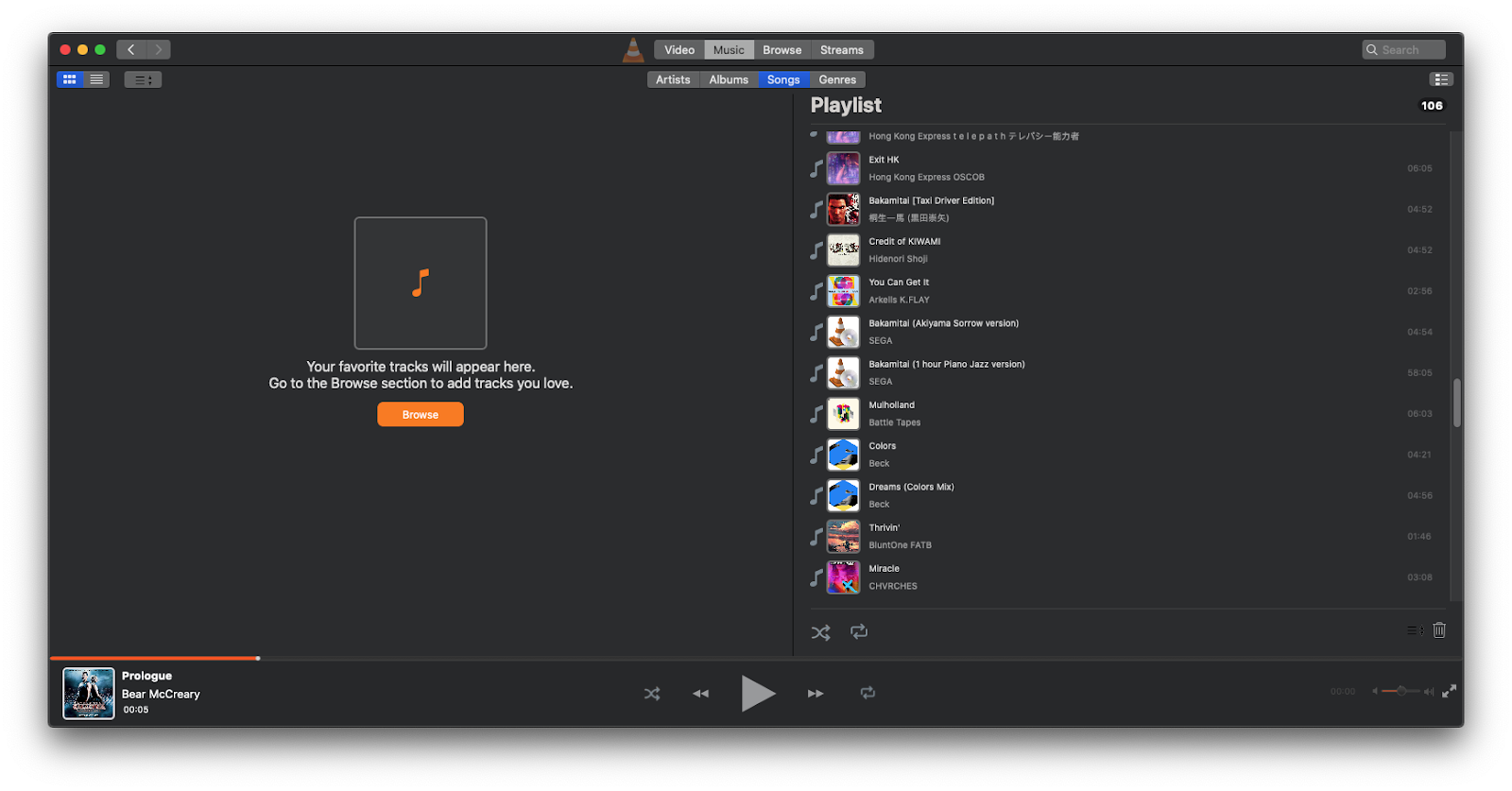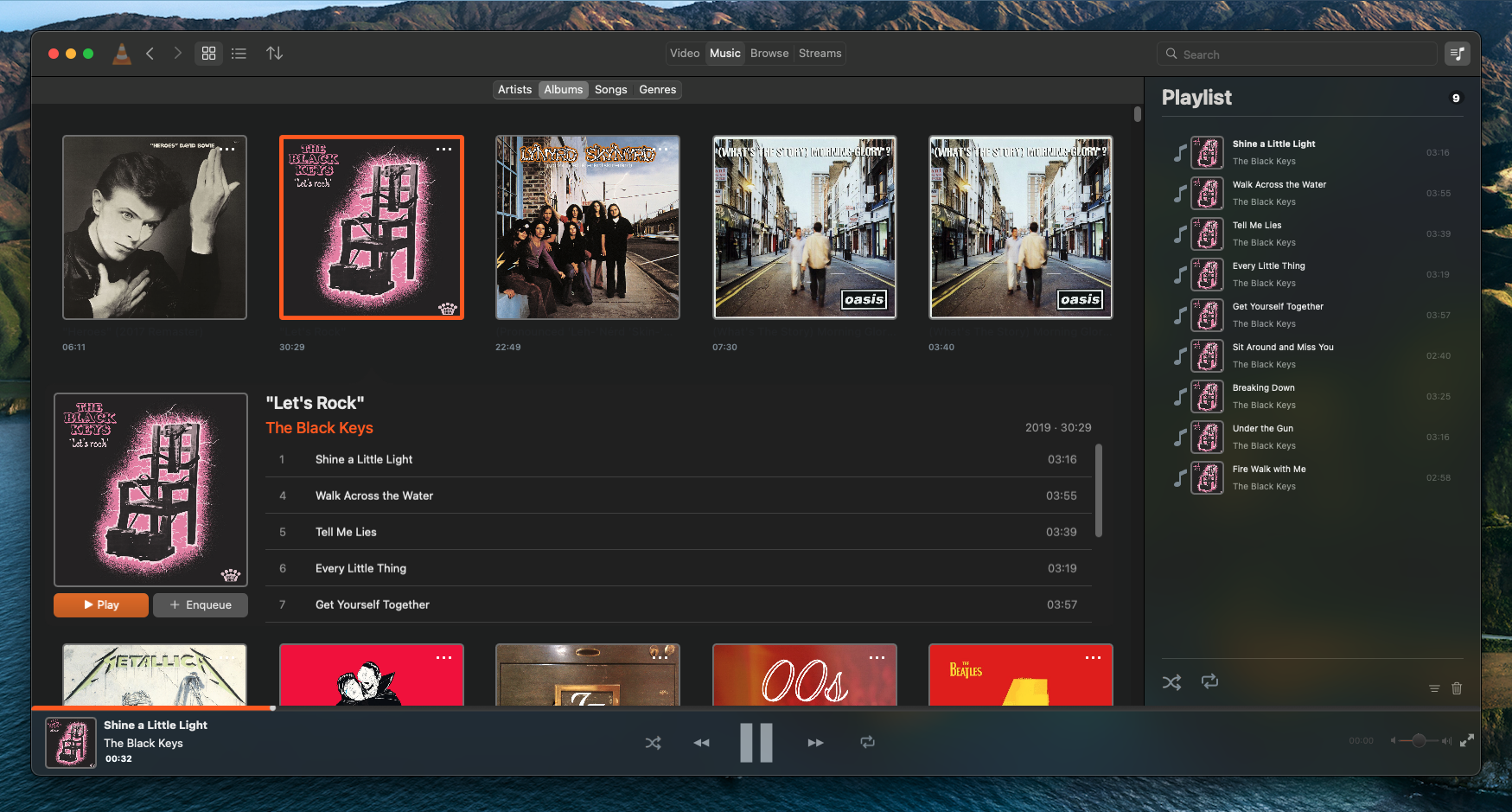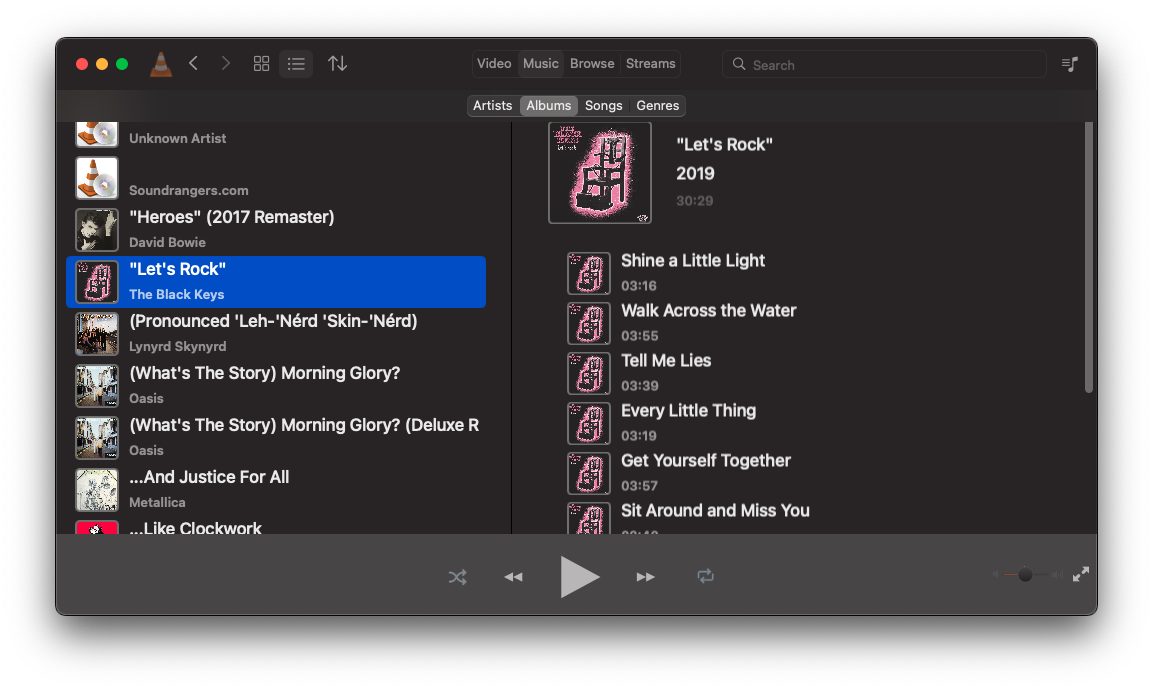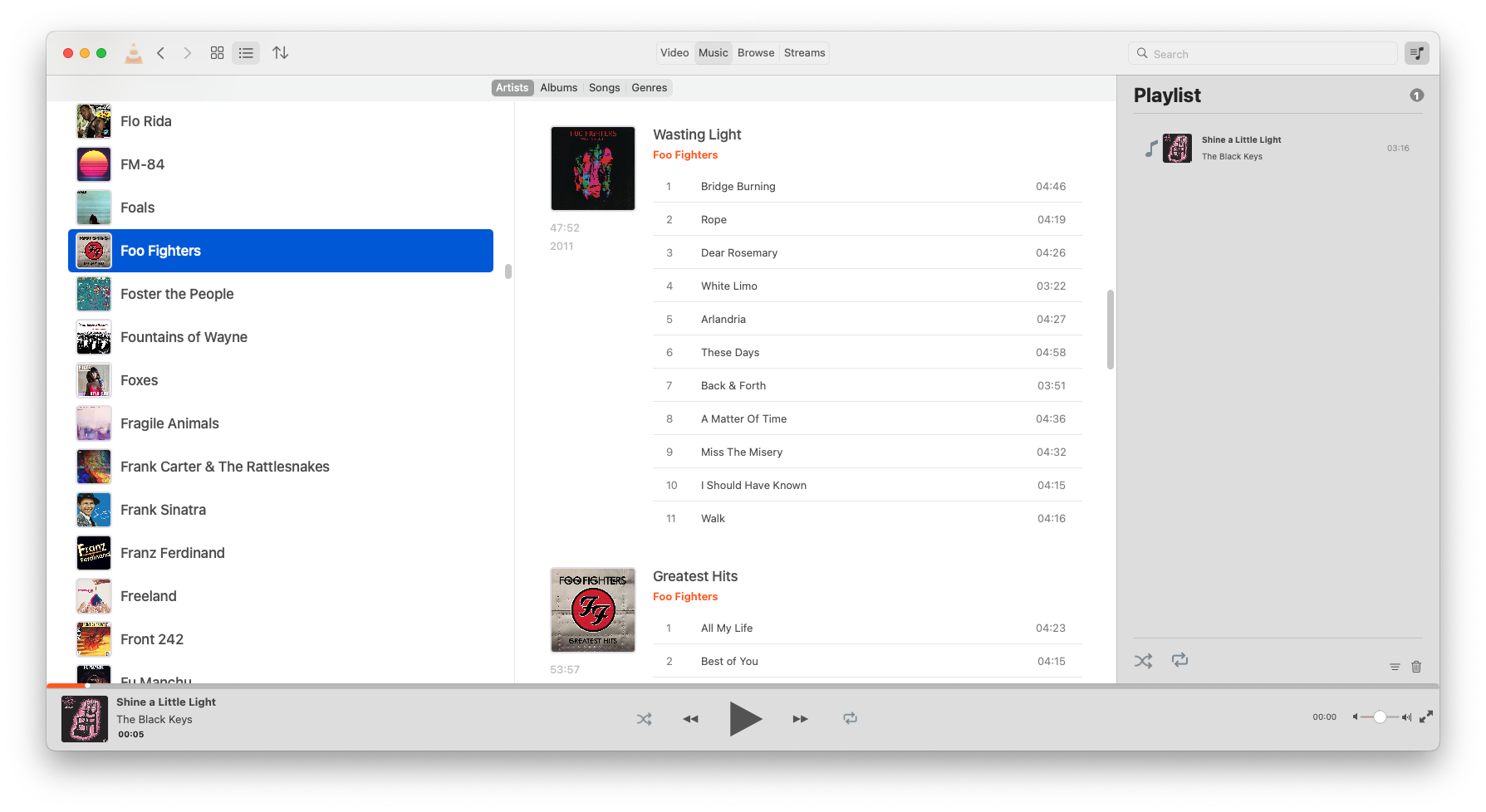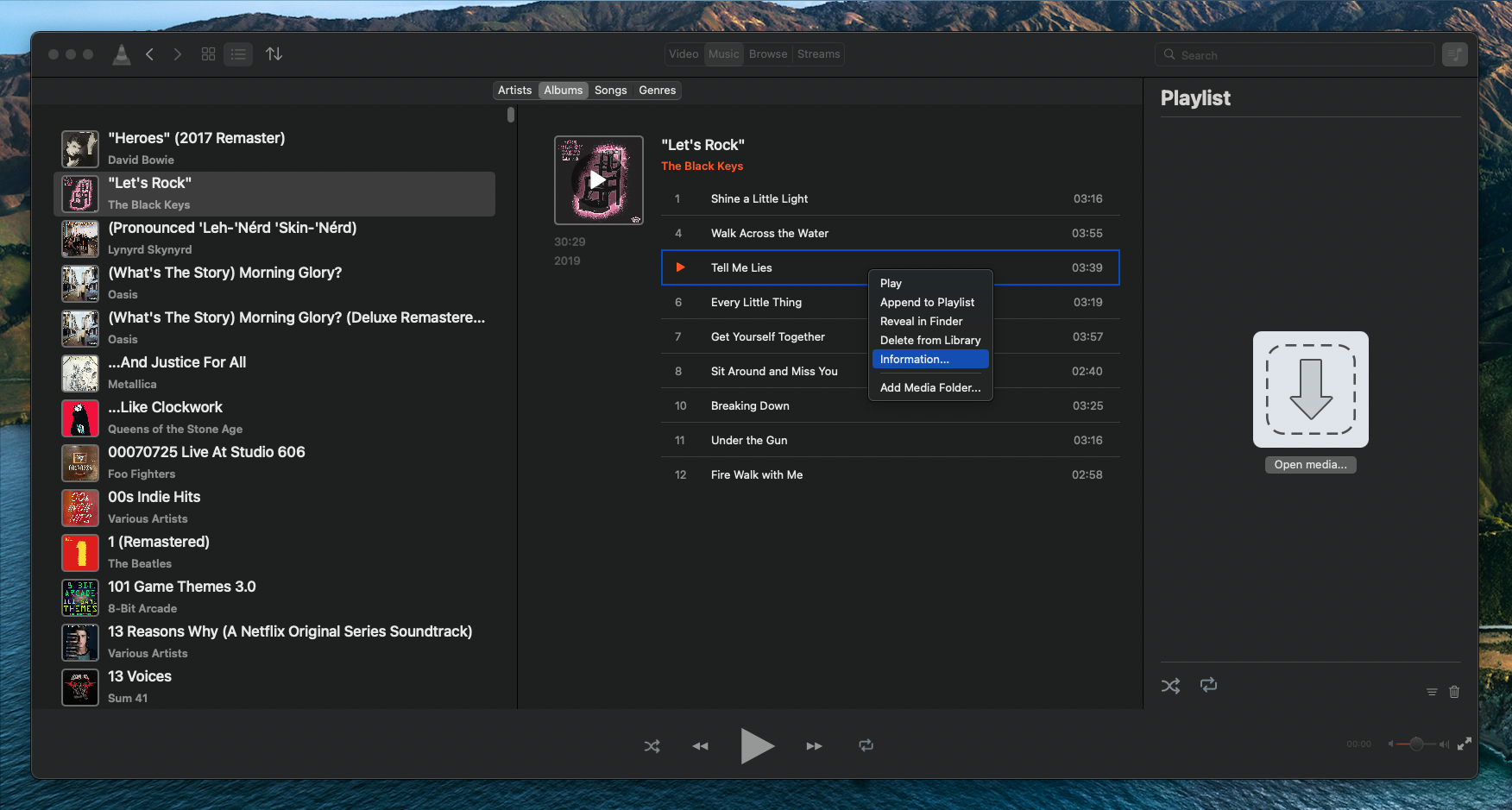KDE PIM is the set of applications that helps you manage your email, contacts, appointments, tasks and more.
Since our last report covering KDE PIM in May and June, the PIM applications and libraries have seen over 1200 changes from almost 30 contributors. Let’s go over some of the biggest updates.
New features
Kalendar
I have been working on improvements to the calendar side of Kalendar. New changes include the addition of new and improved differentiation between all-day and not all-day events in the month view. This change makes the month view look quite different — in a good way!
Another new addition is the inclusion of a new incidence information popup in some of the calendar views. In views where horizontal space is at a premium, such as the month view or the week view, the popup lets us present the same amount of information without squishing the contents of the calendar view.
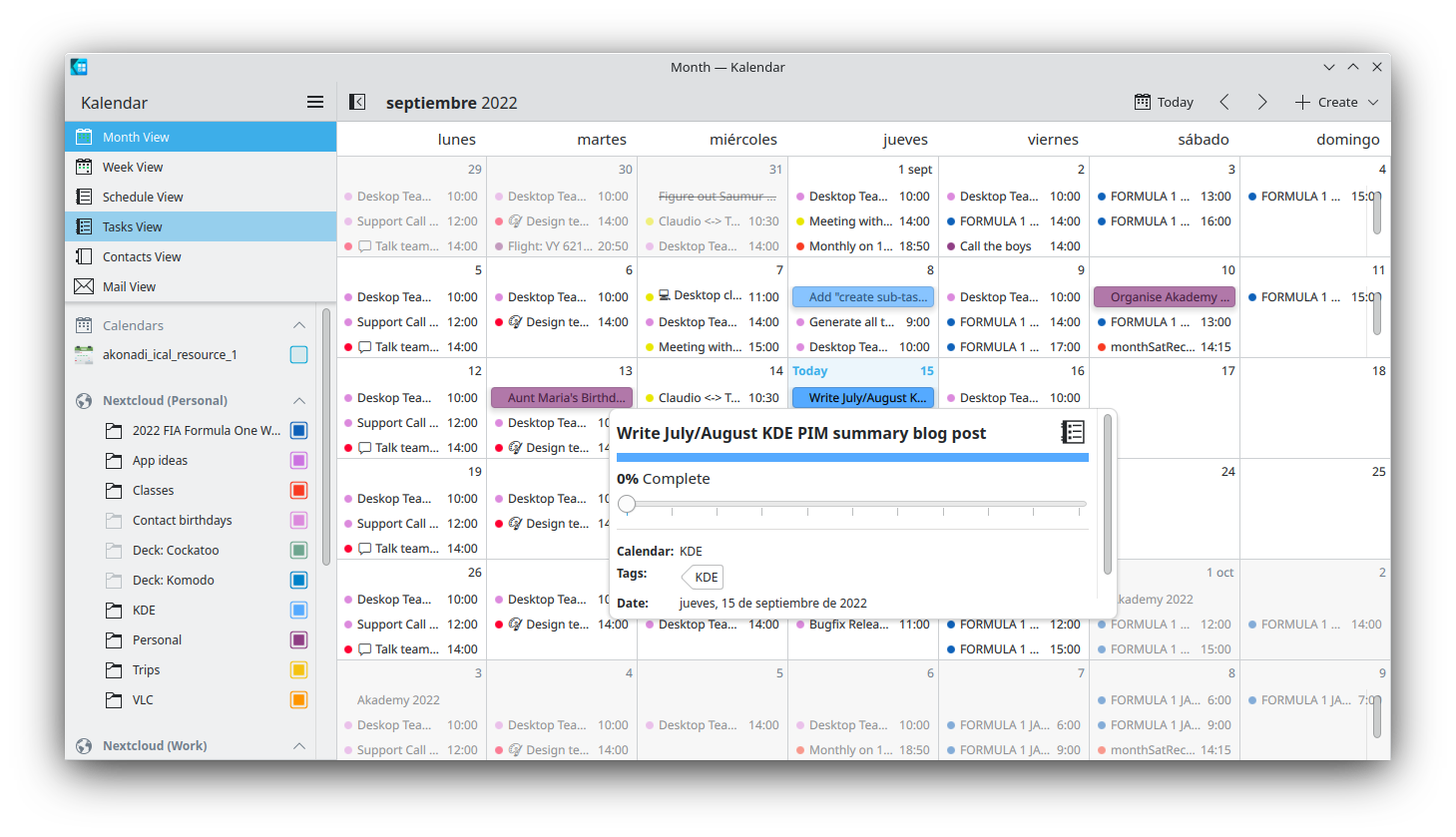
Of course, this change is optional, and can be toggled in the settings if you choose to do so.
Carl has worked hard on polishing Kalendar’s new address book feature. New additions include a context menu for contacts in the contact list containing commonly-used actions, as well as more contact management features that should better help you manage the people in your life.
We have both also worked hard on improving the overall stability of Kalendar. Lots of bugs and crashes have been fixed in the application and the common reminder daemon used by Kalendar and KOrganizer. Specifics can be found below in the bug fixes section.
During the Promo sprint in Saumur (France), Carl and I met and discussed Kalendar at length. We have big, ongoing plans for the future, which we will be discussing further at Akademy 2022!
KDE Itinerary
Volker has focused on improving Itinerary’s calendar integration. New features include supporting import and export with Akonadi calendars, and recognizing more travel-related calendar content automatically. These new features should make planning your next trip much easier.
For details see Volker’s dedicated summary post.
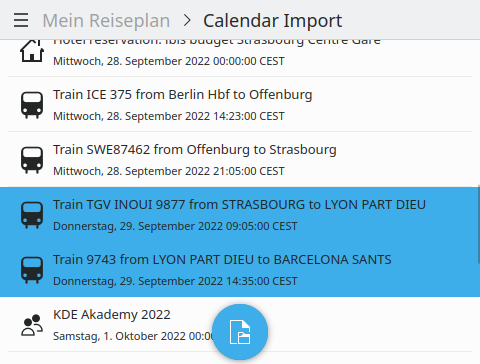
Kleopatra
Usability and accessibility was a main focus of development for Kleopatra in the last two months. Specifically:
- The accessibility of a lot of dialogs has been improved (including the certificate details, DN attribute order, group configuration, keys selection, and many other dialogs)
- Improved handling of high-contrast modes on Windows, now disabling custom colours
- Improvements to the accessibility of individual controls such as date input, icon-only buttons and focus indicators for text labels
- Separation of menu entries for creating new OpenPGP key pairs or S/MIME certificate signing requests for improved clarity
- Ongoing work for compatibility and testing with screen readers on Windows
Moreover, some new features were added:
- Automatic extraction of decrypted tar archives can now be disabled
- The original names of files are now stored in the encrypted files and, after confirmation, restored after decryption
- Key servers can now be queried after entering a single character. Previously, at least three characters were required
- The storage location of OpenPGP keys is now listed per subkey
- The wording of start and end of the validity period was unified
- Kleopatra now suggests a filename when you create a revocation certificate
- Revoking certifications was simplified
- It is now possible to change the primary user ID of OpenPGP keys
KMail
Laurent has merged improvements to KMail’s translator support, which now uses a new translation engine. This should make translations of emails in unfamiliar languages more accurate than ever.
Another new addition is the inclusion of an embedded mail delivery notification widget in the email viewer, which should make interacting with this feature feel better integrated and easier to deal with.
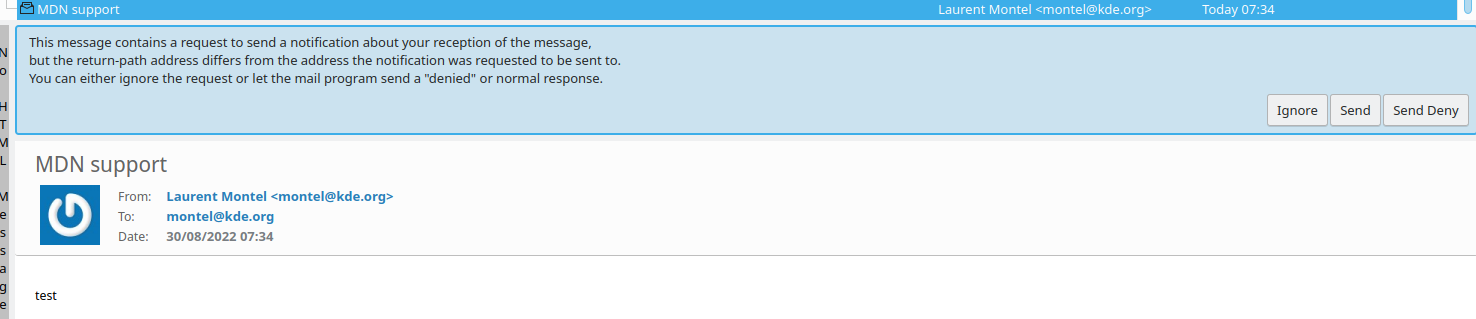
Lastly, KMail now has a new plugin allowing you to manage the Akonadi database within KMail.
KOrganizer
Glen has worked on KOrganizer’s drag-and drop capabilities. The month view now lets users drag events, todos, and more out of KOrganizer. These items can then be dropped into other places, such as KMail’s email composer window, where they can be used to send event information.
This feature is now available in KOrganizer’s Month, Agenda, and Todo views.
Bug fixes and compatibility improvements
Each of the PIM apps have also had many bug fixes that should make them more stable and usable. Additionally, we have also been hard at working preparing for Qt6 and making changes to ensure compatibility.
KAlarm
- Set volume correctly for repeated audio alarms
- Fix regression in 22.08 which displayed wrongly formatted times in some locales
Kalendar
- Replace construction of date string with just using date numbers to build date with fixed year
- Fix contacts applet
- Fix calendar source mouse area in main sidebar
- Fix openDayLayer
- Fixed tasks’ tags getting compressed to nothing in the tasks view
- Ensure exception date strings wrap in the Incidence Info drawer
- Fix ‘Refresh all calendars’ entry in hamburger menu
- Fix crashing when switching away from the Month View
- Fix issues with incidence info drawer sizing
- Fix broken calendar source item labels
- Fix clicking on notifications not always correctly switching to correct view
- applet: Fix type of property “X-Plasma-NotificationArea” in metadata
- Fix add sub-task button in incidence info drawer
- Stop showing borked related incidence delegates for events
Kalendar/KOrganizer reminder service
- Prevent crashing from null AlarmNotification pointer
- Fix crash when opening e-mail with calendar invitation
- Condense occurrenceForAlarm early returns and add check for null incidence ptr
- Fix crash when using QString as KConfigGroup name, use C Char array from start
- Fix crash with reminder-daemon when reminder dismissed as notifications are being iterated over
Kleopatra
- When double clicking a root certificate to show its certificate details, the tree of certificates below the root certifcate are now longer collapsed.
- Kleopatra now informs the user, if the signed data belonging to a detached signature could not be found. Previously, an obscure error message was shown.
- Filtering the local certificates by a search term was fixed.
- Creating a backup of a secret key can now be cancelled without causing an error.
- The global trust of S/MIME certificates is preserved when you assign trust to an S/MIME certificate.
- Weird text in the result message after importing a secret key with multiple user IDs was removed.
- Information about OpenPGP keys is now updated in the smart card view, when the keys change.
- Certifying a key no longer fails if you marked the certification key as your key during the certification operation.
- Fetching missing keys from the Certifications dialog was fixed.
KMail
Fix Bug 456578 recipient auto-completion does not work in master git snapshots
Fix bug 448674: Spam false-positive, because link’s href & text capitalization
mismatch
Fix 395711: External images not loaded by default if message was opened in a
separate window
Kontact
Fix bug 457241: When the user uses the `New To-do…` menu item, the to-do is created in the system time zone instead of the “floating” time zone ().
Help us make Kontact even better!
Check out some of our open junior jobs! They are simple, mostly programming-focused tasks, but they don’t require any deep knowledge or understanding of Kontact, so anyone can work on them. Feel free to pick any task from the list, then get in touch with us! We’ll be happy to guide you and answer all your questions. Read more here…